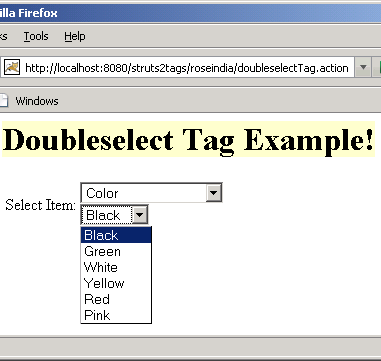In this section, we are going to describe the doubleselect tag. The doubleselect tag is a UI tag that renders two HTML select elements with second one changing displayed values depending on selected entry of first one.
Add the following code snippet into the struts.xml file.
struts.xml
Create a jsp using the tag <s:doubleselect> that renders two HTML select elements with second one changing displayed values depending on selected entry of first one. This tag contains various parameters:
The headerKey parameter sets the header key of the second list. Must not be empty. In our case we have set it to"1"
The headerValue parameter sets the header value of the second list. In our case we have set it to "--- Please Select ---"
The doubleName parameter sets the name for complete component. In our case we have set it as : doubleName="dishes"
The doubleList sets the second iterable source to populate from. In our case we have set it as :
doubleList="top == 'Color' ? {'Black','Green','White', 'Yellow','Red','Pink'} : { 'Apple','Banana','Grapes','Mango'}"
doubleselectTag.jsp
Output of the doubleselectTag.jsp:
Add the following code snippet into the struts.xml file.
struts.xml
<action name="doubleselectTag"> <result>/pages/uiTags/doubleselectTag.jsp</result> </action>
Create a jsp using the tag <s:doubleselect> that renders two HTML select elements with second one changing displayed values depending on selected entry of first one. This tag contains various parameters:
The headerKey parameter sets the header key of the second list. Must not be empty. In our case we have set it to"1"
The headerValue parameter sets the header value of the second list. In our case we have set it to "--- Please Select ---"
The doubleName parameter sets the name for complete component. In our case we have set it as : doubleName="dishes"
The doubleList sets the second iterable source to populate from. In our case we have set it as :
doubleList="top == 'Color' ? {'Black','Green','White', 'Yellow','Red','Pink'} : { 'Apple','Banana','Grapes','Mango'}"
doubleselectTag.jsp
<%@ taglib prefix="s" uri="/struts-tags" %>
<html>
<head>
<title>Doubleselect Tag Example!</title>
</head>
<body>
<h1><span style="background-color: #FFFFcc">Doubleselect Tag Example!
</span></h1>
<s:form>
<s:doubleselect label="Select Item"
headerValue="--- Please Select ---"
headerKey="1" list="{'Color','Fruits'}"
doubleName="dishes"
doubleList="top == 'Color' ? {'Black','Green','White',
'Yellow','Red','Pink'} : { 'Apple','Banana','Grapes','Mango'}"/>
</s:form>
</body>
</html>
Output of the doubleselectTag.jsp: