In this section, we are going to describe the select tag. The select tag is a UI tag that is used to render an HTML input tag of type select.
Add the following code snippet into the struts.xml file.
struts.xml
Create an action class with a list populated with various items as shown below:
weekDay.java
Create a jsp using the tag that creates an HTML input tag of type select. This tag contains various parameters:
The label parameter sets the label expression used for rendering an element specific label. In our 1st case we have set it to "Select Day"
The name parameter sets the name for the element. In our 1st case we have set it to "daysname"
The headerKey sets key for first item in list. It must not be empty and wrongly specified.
In both cases we have set it to:"1" The headerValue sets the Value expression for the first item in the list. In both cases we have set it to:"--- Please Select ---"
selectTag.jsp
Output of the selectTag.jsp :
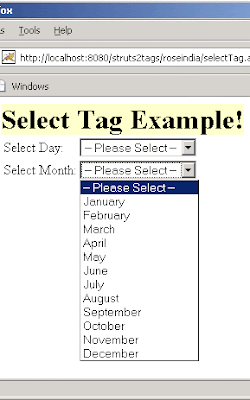
Add the following code snippet into the struts.xml file.
struts.xml
<action name="selectTag" class="net.struts2.weekDay"> <result>/pages/uiTags/selectTag.jsp</result> </action>
Create an action class with a list populated with various items as shown below:
weekDay.java
package net.struts2;
import com.opensymphony.xwork2.ActionSupport;
import java.util.*;
public class weekDay extends ActionSupport{
private List day;
public String execute()throws Exception{
day = new ArrayList();
day.add("Sunday");
day.add("Monday");
day.add("Tuesday");
day.add("Wednesday");
day.add("Thursday");
day.add("Friday");
day.add("Saturday");
return SUCCESS;
}
public List getDay(){
return day;
}
}
Create a jsp using the tag
The label parameter sets the label expression used for rendering an element specific label. In our 1st case we have set it to "Select Day"
The name parameter sets the name for the element. In our 1st case we have set it to "daysname"
The headerKey sets key for first item in list. It must not be empty and wrongly specified.
In both cases we have set it to:"1" The headerValue sets the Value expression for the first item in the list. In both cases we have set it to:"--- Please Select ---"
selectTag.jsp
<%@ taglib prefix="s" uri="/struts-tags" %>
<html>
<head>
<title>Select Tag Example</title>
</head>
<body>
<h1><span style="background-color: #FFFFcc">Select Tag Example!</span></h1>
<s:form>
<s:select label="Select Day"
name="daysname"
headerKey="1"
headerValue="-- Please Select --"
list="day"
/>
<s:select label="Select Month"
name="monthname"
headerKey="1"
headerValue="-- Please Select --"
list="#{'01':'January','02':'February','03':'March','04':'April',
'05':'May','06':'June','07':'July','08':'August','09':'September','10':
'October','11':'November','12':'December'}"
/>
</s:form>
</body>
</html>
Output of the selectTag.jsp :
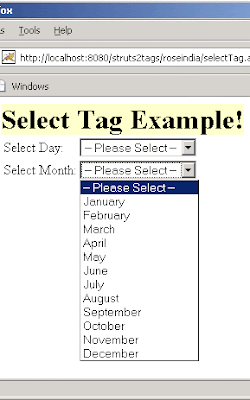
Comments
Post a Comment